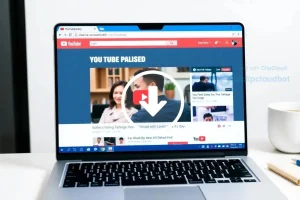Understanding and Creating Car Loan Amortization Schedules in Excel
Unlock the secrets of your car loan! Easily understand your monthly payments, principal vs. interest breakdown, and take control of your finances with our simple guide. Get started now and conquer your car loan debt!
Understanding your car loan repayment plan is crucial for responsible financial management. A car loan amortization schedule‚ easily created in Excel‚ provides a detailed breakdown of your monthly payments. This schedule illuminates the principal and interest components of each payment‚ revealing how much you’re paying towards the loan’s principal and how much goes towards interest over the loan’s lifetime. This detailed view allows for informed financial decision-making and proactive budgeting. Let’s delve into creating and interpreting these valuable financial tools;
Understanding Car Loan Amortization
An amortization schedule is a table that outlines each payment of a loan. For a car loan‚ it shows the payment due each month‚ the portion allocated to interest‚ the portion applied to the principal loan balance‚ and the remaining principal balance after each payment. This detailed breakdown offers a clear picture of how your loan is repaid over time. It helps you see exactly where your money is going and how quickly you are paying down the loan’s principal balance.
Key Components of an Amortization Schedule
- Payment Number: Sequential numbering of each payment (typically monthly).
- Payment Amount: The fixed amount you pay each month.
- Interest Paid: The portion of your payment allocated to interest.
- Principal Paid: The portion of your payment applied to reducing the loan’s principal balance.
- Remaining Balance: The outstanding principal balance after each payment.
Creating a Car Loan Amortization Schedule in Excel
Excel provides a user-friendly environment for constructing a car loan amortization schedule. While there are numerous online calculators‚ creating your own schedule in Excel offers greater flexibility and control. Let’s walk through the process step-by-step.
Step 1: Gathering Necessary Information
Before you begin‚ gather the following information:
- Loan Amount: The total amount borrowed.
- Annual Interest Rate: The interest rate expressed as a yearly percentage.
- Loan Term: The length of the loan in months or years.
Step 2: Setting up the Excel Spreadsheet
Open a new Excel spreadsheet. In the first row‚ create headers for each column: Payment Number‚ Payment Amount‚ Interest Paid‚ Principal Paid‚ and Remaining Balance. You might also add a column for the date of each payment if desired for better visualization of payment due dates.
Step 3: Inputting Initial Values
In the second row (row 2)‚ enter the following information:
- Payment Number: 1
- Loan Amount: Enter the total loan amount (cell B2).
Step 4: Calculating the Monthly Payment
Excel’s PMT function simplifies calculating the monthly payment. In a new cell‚ use the following formula: `=PMT(rate‚ nper‚ pv‚ [fv]‚ [type])`
Where:
- rate: The monthly interest rate (Annual Interest Rate / 12). Ensure this is entered as a decimal (e.g.‚ 6% = 0.06).
- nper: The total number of payments (Loan Term in months).
- pv: The present value (Loan Amount). Enter a negative value‚ as it represents an outflow of cash.
- [fv]: Future value (optional‚ typically 0 for a fully amortized loan).
- [type]: Payment type (optional‚ 0 for end-of-month payments‚ 1 for beginning-of-month payments).
Step 5: Calculating Interest Paid and Principal Paid
In the next columns‚ calculate the interest and principal paid for the first month. To calculate interest paid‚ use the formula: `=Loan Amount * Monthly Interest Rate` (Remember to adjust cell references accordingly). To calculate the principal paid‚ subtract the interest paid from the monthly payment. These calculations form the cornerstone of the amortization schedule.
Step 6: Calculating the Remaining Balance
Subtract the principal paid from the loan amount to determine the remaining balance after the first payment. This updated balance will be used in subsequent calculations.
Step 7: Automating the Calculations
The magic of Excel lies in its ability to automate calculations. Select the cells containing the formulas for Payment Amount‚ Interest Paid‚ Principal Paid‚ and Remaining Balance. Drag the fill handle (the small square at the bottom right of the selection) down to the appropriate number of rows (equal to the loan term in months). Excel will automatically adjust the cell references for each row‚ completing the amortization schedule.
Step 8: Formatting and Review
Format your spreadsheet to improve readability. Consider using currency formatting for monetary values and appropriate decimal places. Thoroughly review the completed amortization schedule to ensure accuracy. Cross-check your calculations to guarantee the final remaining balance reaches zero (or a very small amount due to rounding).
Interpreting Your Amortization Schedule
Once your amortization schedule is complete‚ you can analyze it to gain valuable insights into your loan repayment. Observe how the proportion of interest paid decreases over time‚ while the proportion of principal paid increases. This illustrates the power of consistent payments in accelerating loan repayment.
Analyzing Payment Distribution
Examine the distribution of your payments between interest and principal. In the early stages of the loan‚ a larger portion goes towards interest. As you progress‚ a larger portion of each payment is applied to the principal‚ leading to quicker payoff.
Identifying Key Financial Milestones
Use the schedule to pinpoint key financial milestones‚ such as the point at which the principal paid surpasses the interest paid. This marks a significant shift in your loan repayment journey‚ highlighting the accelerating repayment of the principal.
Advanced Features and Considerations
While the basic amortization schedule is incredibly useful‚ Excel offers opportunities for enhancements. You could incorporate additional features like a running total of interest paid‚ a visual chart illustrating the principal and interest components over time‚ and even incorporate tax implications for a more comprehensive financial analysis.
Remember to always verify the accuracy of your calculations. Slight discrepancies can arise due to rounding‚ but significant errors warrant a careful review of your formulas and inputs.
Understanding and using a car loan amortization schedule empowers you to make well-informed financial decisions‚ ensuring responsible and efficient loan repayment. It’s a crucial tool for budgeting‚ planning future expenditures‚ and achieving financial stability.
By utilizing the power of Excel‚ you gain a clear and comprehensive understanding of your car loan‚ enabling proactive financial management and a smoother path to debt freedom. The detailed breakdown provided by the amortization schedule ensures transparency and facilitates better financial planning. Mastering this tool is a significant step towards responsible financial behavior.
The process of creating and interpreting your own amortization schedule fosters a deeper understanding of loan repayments and the mechanics of interest accrual. It’s more than just a spreadsheet; it’s a powerful financial education tool. Take the time to learn it‚ and you’ll reap the benefits for years to come.
Ultimately‚ the creation and use of a car loan amortization schedule empowers you to take control of your finances and confidently navigate the process of repaying your car loan. This knowledge empowers you to make sound financial decisions‚ plan effectively‚ and achieve your financial goals.
Take advantage of the readily available resources and tools‚ including Excel’s powerful functions‚ to optimize your financial planning and achieve your financial objectives with greater confidence.