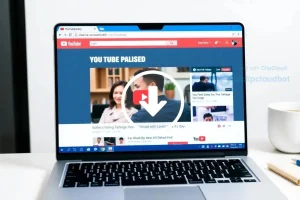How to Download YouTube Videos on Windows and macOS: A Comprehensive Guide
Want to watch YouTube offline? This guide gives you easy steps to download your favorite videos on Windows and Mac. Never miss a beat, even without internet!
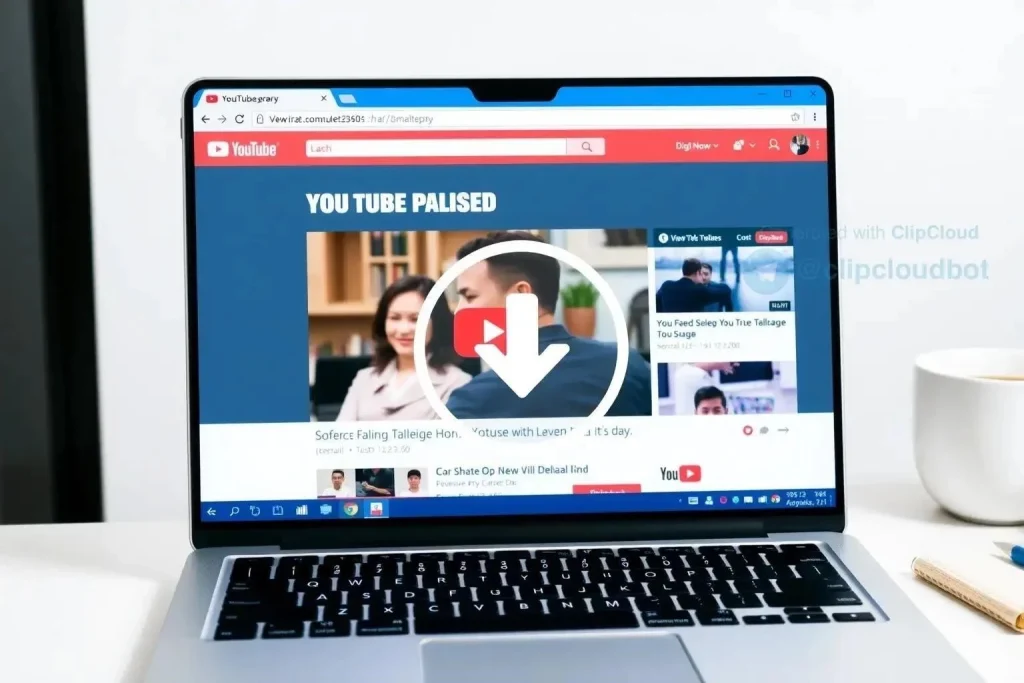
YouTube has become an integral part of our daily lives, offering a vast library of content ranging from music and tutorials to documentaries and entertainment․ Sometimes, you might want to save your favorite videos for offline viewing, whether it’s for a long flight, a commute with limited internet access, or simply to preserve content that might be removed later․ This guide provides a detailed, step-by-step approach to downloading YouTube videos on both Windows and macOS operating systems, ensuring you can enjoy your favorite content anytime, anywhere․ We’ll explore various methods, including software solutions and online tools, to help you choose the best option for your needs․
Understanding YouTube’s Terms and Conditions Regarding Downloads
Before diving into the methods, it’s crucial to understand YouTube’s terms of service․ Downloading videos directly from YouTube without permission from the content creator may violate their terms․ This guide focuses on methods that respect copyright and are intended for personal, non-commercial use․ Always seek permission from the content creator before distributing or using downloaded videos for anything other than personal viewing․
Downloading YouTube Videos on Windows: Software Solutions
Several software applications are available for Windows that allow you to download YouTube videos․ These programs often offer features like batch downloading, format conversion, and resolution selection․
- 4K Video Downloader: A popular choice known for its ease of use and support for various resolutions, including 4K․
- WinX YouTube Downloader: A free and straightforward downloader that supports multiple video formats․
- Any Video Converter Free: While primarily a video converter, it also includes a YouTube downloader function․
Using 4K Video Downloader on Windows: A Step-by-Step Guide
- Download and install 4K Video Downloader from the official website․
- Copy the URL of the YouTube video you want to download․
- Open 4K Video Downloader and click the “Paste Link” button․
- Choose your desired video quality, format (MP4, MKV, etc․), and download location․
- Click the “Download” button․
Downloading YouTube Videos on macOS: Software Options
Similar to Windows, macOS offers several software options for downloading YouTube videos․ These applications often provide a seamless and user-friendly experience․
- Downie: A powerful and versatile downloader specifically designed for macOS․
- iTubeGo YouTube Downloader: Supports downloading videos in various formats and resolutions․
- Elmedia Player PRO: A media player that also includes a built-in YouTube downloader․
Downloading with Downie on macOS: A Quick Guide
- Download and install Downie from the official website․
- Copy the URL of the YouTube video․
- Open Downie and paste the URL into the application․
- Select your preferred video quality and format․
- The download will begin automatically․
Utilizing Online YouTube Downloaders: A Web-Based Approach
If you prefer not to install software, several online YouTube downloaders are available․ These websites allow you to download videos directly from your browser․
Important Note: Be cautious when using online downloaders, as some may contain ads or malware․ Always use reputable websites and avoid clicking on suspicious links․
- Y2mate․com: A popular online downloader that supports various video formats․
- SaveFrom․net: A widely used website for downloading videos from YouTube and other platforms․
- OnlineVideoConverter․com: Offers video downloading and conversion services․
Using Y2mate for YouTube Downloads: A Simple Process
- Go to Y2mate․com in your web browser․
- Paste the URL of the YouTube video into the search bar․
- Select your desired video quality and format․
- Click the “Download” button․
- You may need to click the “Download” button again on the next page to initiate the download․
Choosing the Right Method for Downloading YouTube Content
The best method for downloading YouTube videos depends on your individual needs and preferences․ Software solutions offer more features and control, while online downloaders are convenient for occasional use․ Consider factors like video quality, format support, and ease of use when making your decision․
Troubleshooting Common YouTube Download Issues
Sometimes, you may encounter issues when downloading YouTube videos․ Here are some common problems and their solutions:
- Download Failed: Check your internet connection and try again․ The video may also be restricted or unavailable․
- Incorrect Video Quality: Ensure you’ve selected the desired video quality before downloading․
- Malware Warnings: Be cautious when using online downloaders and avoid clicking on suspicious links․ Use a reputable antivirus program to scan downloaded files․
Factoid: YouTube is the second most visited website in the world, after Google․
FAQ: Frequently Asked Questions About YouTube Video Downloads
Is it legal to download YouTube videos?
Downloading YouTube videos without the content creator’s permission may violate YouTube’s terms of service and copyright laws․ This guide is intended for personal, non-commercial use only․ Always seek permission before distributing or using downloaded videos․
What is the best format to download YouTube videos?
MP4 is generally the most compatible and widely supported video format․
Can I download YouTube videos on my mobile device?
Yes, several apps are available for both Android and iOS that allow you to download YouTube videos․ However, be sure to check the app’s terms of service and ensure it complies with YouTube’s policies․
Are online YouTube downloaders safe to use?
Some online downloaders may contain ads or malware․ Use reputable websites and avoid clicking on suspicious links․ Always scan downloaded files with an antivirus program․
Why is my YouTube download failing?
Possible reasons include a poor internet connection, a restricted video, or an issue with the downloader itself․ Try again later or use a different method․
My Personal Experience with YouTube Downloading: A Journey Through Methods
Over the years, I’ve experimented with various methods for downloading YouTube videos․ From clunky desktop applications to sleek online converters, I’ve seen it all․ My primary motivation? Building a personal archive of educational content and saving videos for offline viewing during long flights․ Let me share my experiences․
My Foray into Software Solutions: 4K Video Downloader and Downie
Initially, I gravitated towards software solutions․ I remember the first time I used 4K Video Downloader on my Windows machine․ The interface was surprisingly intuitive․ I copied the URL of a fascinating documentary about the Amazon rainforest, pasted it into the application, and within minutes, I had a high-quality MP4 file saved to my hard drive․ I appreciated the ability to choose the resolution and format, ensuring the video looked crisp on my laptop screen․ Later, when I switched to macOS, I discovered Downie․ It felt even more refined, seamlessly integrating with my browser․ I loved the drag-and-drop functionality; it made downloading videos incredibly quick and easy․ I even used it to download entire playlists, which was a huge time-saver․
The Temptation of Online Downloaders: A Cautionary Tale
Then came my phase of exploring online downloaders․ The convenience was undeniable․ No software to install, just a website and a URL․ I used Y2mate a few times, and it worked well enough․ However, I quickly became wary of the constant barrage of pop-up ads and the occasional redirect to questionable websites․ One time, I accidentally clicked on a link that downloaded a suspicious file․ Thankfully, my antivirus software caught it, but it was a close call․ That experience taught me a valuable lesson: online downloaders can be risky, and it’s crucial to exercise caution․
My Current Approach: A Balanced Strategy
These days, I’ve adopted a more balanced approach․ For frequent downloads, especially when I need specific resolutions or formats, I still rely on Downie on my Mac․ It’s reliable, efficient, and ad-free․ For occasional downloads, I might use a reputable online downloader like SaveFrom․net, but I always double-check the website’s security and avoid clicking on anything that looks suspicious․ I also make sure my antivirus software is up-to-date․
A Recent Mishap: A Reminder to Be Careful
Just last week, I was trying to download a lecture from a lesser-known educational channel using an online downloader I hadn’t used before․ The download seemed to be taking forever, and then my browser started acting strangely․ I quickly closed the tab and ran a full system scan․ Luckily, nothing malicious was found, but it served as a stark reminder that even seemingly harmless websites can pose a threat․ I’ve since added that particular website to my “avoid at all costs” list․
- Always prioritize your online security․
- Read reviews and check the reputation of any downloader before using it․
My Tips for Safe and Efficient YouTube Downloading
Based on my experiences, here are a few tips I’d like to share:
- Use a reputable software solution whenever possible․ It’s generally safer and more reliable than online downloaders․
- If you must use an online downloader, choose a well-known and trusted website․ Avoid anything that looks shady or suspicious․
- Always keep your antivirus software up-to-date․ It’s your first line of defense against malware․
- Be wary of pop-up ads and redirects; Avoid clicking on anything that looks suspicious․
- Double-check the downloaded file before opening it․ Make sure it’s the correct file type and size․
Factoid: More than 500 hours of video are uploaded to YouTube every minute․ It’s mind-boggling to think about the sheer volume of content available! I often wonder how many hidden gems I’m missing․
Final Thoughts: Downloading Responsibly
Downloading YouTube videos can be a convenient way to access content offline, but it’s essential to do so responsibly and ethically․ Always respect copyright laws and the terms of service of YouTube․ And remember, the best way to support your favorite content creators is to watch their videos on YouTube and subscribe to their channels․ I’ve started making a conscious effort to do this more often, even for videos I’ve already downloaded․