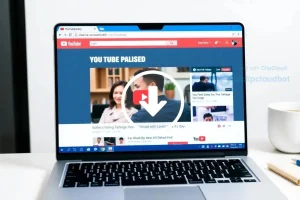Unleashing the Power of Slackbot: A Guide to Custom Responses
Unlock Slackbot’s hidden potential! Teach it custom responses to answer FAQs, share links, and boost team spirit. Get ready to supercharge your Slack!
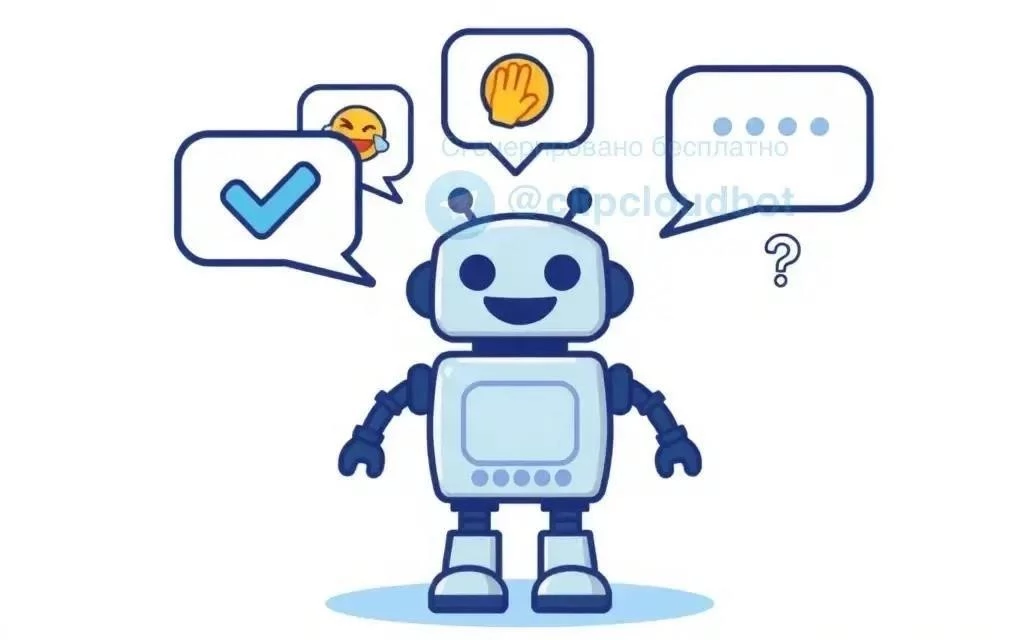
Slackbot, the friendly digital assistant that’s integrated into every Slack workspace, can be much more than just a notification deliverer. By leveraging custom responses, you can tailor Slackbot to answer frequently asked questions, provide helpful links, and even inject a bit of personality into your team’s communications. This guide will walk you through the process of creating custom responses for Slackbot, enabling you to streamline workflows, reduce repetitive questions, and enhance the overall user experience within your Slack workspace. Prepare to unlock the true potential of your Slackbot and transform it into a valuable team resource.
Understanding Slackbot Custom Responses
Custom responses allow you to program Slackbot to automatically reply to specific words or phrases used in your Slack channels. When Slackbot detects one of these triggers, it will then respond with a pre-defined message you’ve configured. This can be incredibly useful for providing quick answers to common questions, directing users to important resources, or even automating simple tasks.
Benefits of Using Custom Responses
- Increased Efficiency: Quickly answer common questions without manual intervention.
- Improved User Experience: Provide instant access to information and resources.
- Reduced Repetitive Tasks: Automate simple tasks and reduce the burden on team members.
- Enhanced Team Communication: Ensure consistent messaging and branding.
Step-by-Step Guide to Creating Custom Responses
- Access Your Slack Workspace Settings: Click on your workspace name in the top-left corner, then select “Settings & Administration” and then “Workspace Settings.”
- Navigate to Customizations: In the Workspace Settings, find and click on the “Customize” tab.
- Add a New Custom Response: Scroll down to the “Slackbot” section and click “Add New Response.”
- Define the Trigger: Enter the word(s) or phrase(s) that will trigger the response. You can use multiple triggers, separated by commas.
- Create the Response: Write the message that Slackbot will display when the trigger is detected. You can use formatting options like bold, italics, and links.
- Save Your Response: Click “Save” to activate your custom response.
Tips for Effective Custom Responses
- Keep Responses Concise: Get straight to the point and avoid overly verbose explanations.
- Use Clear and Simple Language: Ensure that your responses are easy to understand for everyone.
- Test Your Responses Thoroughly: Make sure that your responses are triggered correctly and provide the intended information.
- Regularly Review and Update: Keep your responses up-to-date with any changes to your company policies, procedures, or resources.
Comparative Table: Slackbot vs. Paid Chatbot Solutions
| Feature | Slackbot (Custom Responses) | Paid Chatbot Solutions (e.g., Dialogflow) |
|---|---|---|
| Complexity | Simple, rule-based responses | Complex, AI-powered conversations |
| Cost | Included with Slack subscription | Requires additional subscription fees |
| Integration | Seamlessly integrated with Slack | Requires API integration |
| Use Cases | Basic FAQs, simple task automation | Advanced customer support, complex workflows |
FAQ: Frequently Asked Questions About Slackbot Custom Responses
Q: How do I edit an existing custom response?
A: Go to your Workspace Settings -> Customize -> Slackbot. Find the response you want to edit and click the “Edit” button.
Q: Can I use regular expressions in my trigger words?
A: No, Slackbot custom responses do not support regular expressions. You need to use specific keywords or phrases.
Q: Is there a limit to the number of custom responses I can create?
A: There is technically a limit, but it is very high and unlikely to be reached by most users. Check Slack’s documentation for the most up-to-date information.
Q: Can I share custom responses between different Slack workspaces?
A: No, custom responses are specific to the workspace they are created in.
Q: How can I delete a custom response?
A: Go to your Workspace Settings -> Customize -> Slackbot. Find the response you want to delete and click the “Delete” button. Confirm the deletion when prompted.
Advanced Customization Techniques
While the basic custom response functionality provides a robust starting point, several advanced techniques can further refine the Slackbot’s capabilities and responsiveness; These techniques often involve a deeper understanding of Slack’s formatting options and a strategic approach to trigger word selection.
Leveraging Markdown Formatting
Slack supports Markdown formatting within custom responses, allowing for more visually appealing and informative messages. This includes:
- Bold Text: Enclose text within asterisks (
text) for emphasis. - Italic Text: Enclose text within underscores (
_text_) for subtle highlighting. - Lists: Create ordered or unordered lists for presenting information in a structured manner.
- Links: Embed hyperlinks to external resources using the format
<URL|Link Text>. This allows for direct access to relevant documentation or websites. - Code Blocks: Display code snippets using backticks (
`code`) or triple backticks (code) for multi-line code.
Strategic use of Markdown can significantly improve the readability and utility of Slackbot’s responses, ensuring that users receive information in a clear and digestible format.
Implementing Contextual Responses
To avoid ambiguity and ensure relevance, consider implementing contextual responses based on the specific channels in which the trigger words are used. For instance, a response to the term “project status” in a dedicated project channel might provide a detailed update, while the same term used in a general channel could offer a link to the project dashboard.
This level of granularity requires careful planning and organization of your Slackbot responses, but it can greatly enhance the user experience and prevent the delivery of irrelevant or confusing information.
Using Emojis for Enhanced Communication
Emojis can add a touch of personality and clarity to Slackbot’s responses. They can be used to highlight key information, provide visual cues, and even inject humor into the interaction. However, it is crucial to use emojis judiciously and avoid overwhelming users with excessive or inappropriate symbols.
A well-placed emoji can draw attention to a critical point or convey a specific emotion, making the response more engaging and memorable.
Troubleshooting Common Issues
Despite careful planning and implementation, issues may occasionally arise with Slackbot custom responses. The following section addresses some common problems and provides potential solutions.
Response Not Triggering
If a custom response is not triggering as expected, consider the following:
- Spelling Errors: Double-check the spelling of both the trigger words and the response message. Even minor typos can prevent the response from being triggered.
- Case Sensitivity: Slackbot custom responses are generally case-insensitive, but it’s worth testing different capitalization variations to ensure consistent behavior.
- Conflicting Responses: If multiple custom responses share similar trigger words, Slackbot may prioritize one over the other. Review your responses and adjust the trigger words to avoid conflicts.
- Workspace Permissions: Ensure that the user triggering the response has the necessary permissions to access the channel or workspace where the custom response is configured.
Incorrect Response Displaying
If Slackbot is displaying the wrong response, it is likely due to overlapping trigger words or incorrect configuration. Carefully review the trigger words for all custom responses and ensure that they are distinct and unambiguous. Consider using more specific or nuanced trigger phrases to avoid unintended matches.
Response Formatting Issues
If the formatting of a custom response is not displaying correctly, verify that the Markdown syntax is correct. Ensure that asterisks, underscores, and other formatting characters are properly escaped or enclosed. Refer to Slack’s Markdown documentation for detailed guidance on formatting options.
Rate Limiting and Response Throttling
In environments with high message traffic, Slack may implement rate limiting to prevent abuse and ensure platform stability. If a Slackbot custom response is triggered excessively within a short period, it may be temporarily throttled, resulting in delayed or suppressed responses. To mitigate this issue, consider implementing response throttling mechanisms within your Slackbot implementation. This can involve introducing delays between responses or limiting the number of responses triggered within a specific timeframe.
Best Practices for Maintaining Slackbot Custom Responses
Effective management of Slackbot custom responses is crucial for ensuring their continued relevance and utility. This section outlines several best practices for maintaining and optimizing these valuable communication tools.
Regular Auditing and Review
Periodically audit your Slackbot custom responses to identify outdated, irrelevant, or ineffective responses. This process should involve reviewing the trigger words, response messages, and overall performance of each response. Outdated information should be updated, and ineffective responses should be revised or removed entirely. Regular audits ensure that your Slackbot remains a valuable and accurate resource for users.
Soliciting User Feedback
Actively solicit feedback from users regarding the usefulness and accuracy of Slackbot custom responses. This feedback can be invaluable in identifying areas for improvement and ensuring that the responses meet the needs of the user community. Consider implementing a feedback mechanism within the Slack channel, such as a dedicated thread or a simple poll, to gather user input.
Documenting Custom Responses
Maintain comprehensive documentation of all Slackbot custom responses, including their trigger words, response messages, and intended purpose. This documentation should be readily accessible to administrators and anyone responsible for maintaining the Slackbot. Proper documentation facilitates troubleshooting, ensures consistency, and simplifies the process of updating or modifying existing responses.
Version Control and Backup
Implement version control and backup procedures for your Slackbot custom responses. This will allow you to track changes, revert to previous versions if necessary, and protect against data loss. Consider using a version control system, such as Git, to manage your Slackbot configuration files. Regularly back up your Slackbot data to a secure location to ensure business continuity in the event of a system failure or data corruption.
Monitoring Performance Metrics
Monitor key performance metrics related to Slackbot custom responses, such as the frequency of use, user satisfaction, and the number of support requests deflected. These metrics provide valuable insights into the effectiveness of your Slackbot and can help you identify areas for optimization. Utilize Slack’s analytics features or third-party monitoring tools to track these metrics and gain a deeper understanding of your Slackbot’s performance.
Strategic implementation and diligent maintenance of Slackbot custom responses can significantly enhance team communication, streamline workflows, and improve overall productivity. By adhering to the principles outlined in this document, organizations can leverage the power of Slackbot to create a more efficient and collaborative work environment. Continuous evaluation and adaptation are essential to ensure that Slackbot remains a valuable asset, providing timely and relevant information to users in a dynamic and evolving workplace.